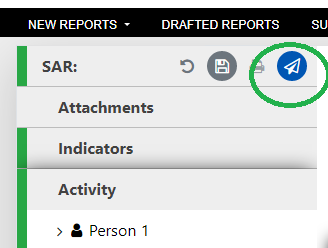Report without transaction information (SAR)
A SAR report is a report pertaining to suspicious activity, where there is no information of transactions. SAR stands for Suspicious Activity Report.
A SAR report is created as a web report on the GoAML website. Press New Report in the menu and thereafter chose Web Reports.
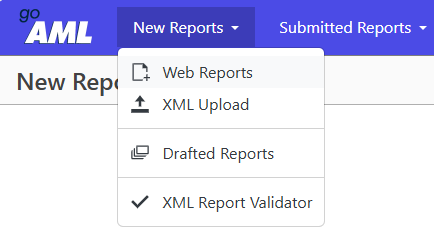
Thereafter you must choose Suspicious Activity Report (SAR) and follow the steps below.
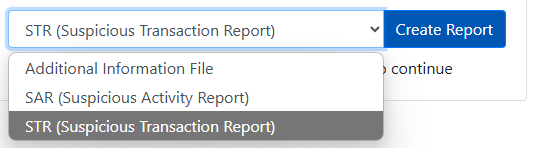
How to complete a SAR report
The reporting party is directed to enter the relevant reporting entity branch, the reporting party’s internal case number for a report, the reference date and the FIU reference.

What should I enter in the various fields?
- Reporting Entity Branch – The reporting entity’s branch
- Reporting Entity Reference – The reporting entity’s internal case number
- Report Date (Obligatory) – The date the report is sent to FIA
- FIU Reference – Can be used to identify previously submitted report by the person obliged to report regarding the same customer relationship or otherwise related to the current report
Thereafter, the grounds for suspicion should be filled in, in the ‘Reason’ box.
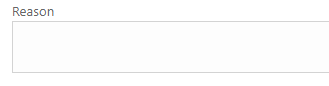
An adequate and detailed basis for suspicion is essential for a good report.
It is important that reports to FIA contain all relevant information. This means, for example, that the accounts, persons and companies involved must, as far as possible, be identified and described in the reason for suspicion.
The reason for suspicion must consist of a minimum of 100 characters, otherwise the report will be rejected upon submission.
When the reason for suspicion has been filled in, the reporting party will see the Action field.
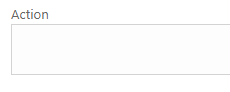
The FIA recommends that the reporting party states which specific actions the reporting party has taken in relation to the customer to whom the suspicion relates. It could be, for example, that the reporting party has stopped a transaction, terminated a customer or the like.
After this, the next step is to go to Attachments. This is obgliatory.
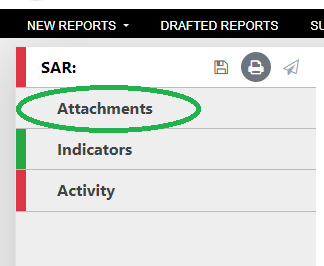
The reporting party is then directed to the field below, where attachments can be attached. Attachments are added by clicking on the green button in the right corner.

The reporting party may choose to attach attachments to reports. The appendices can, for example, consist of the reporting party’s own analysis of a suspected person or company, surveillance material from an ATM, an ID card that identifies the person concerned, work contracts, email correspondence or other relevant material that can support the suspicion.
After this, the next step is to click on ‘Indicators’, so that the right indicator codes that are relevant to the report can be selected.
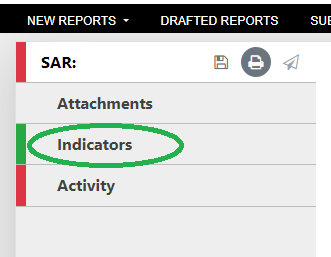
The next step is to select the indicator codes that fit the report.
Which Indicator code should I choose?
FIA recommends that the reporting party selects all the indicator code(s) that best suit the report.
If the reporting party does not select an indicator, the report is automatically rejected.
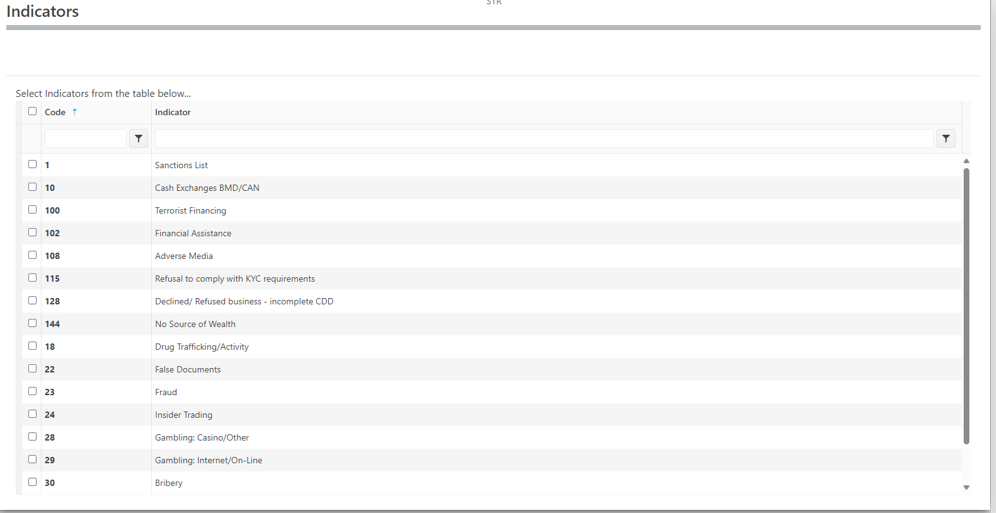
When the reporting party has selected one or more indicator codes for a SAR report, click on to Activity.
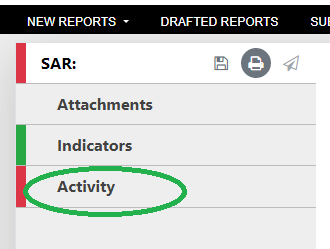
The reporting party is now directed to complete the Activity section.
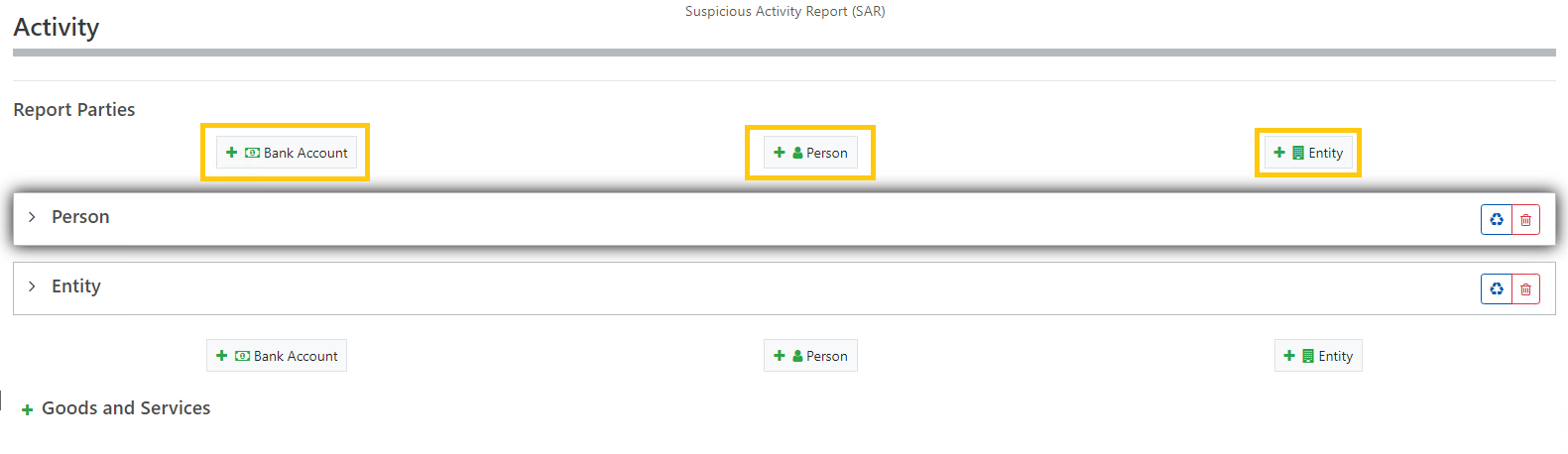
Which category should I choose?
- Bank Account – An account from which suspicious transactions are attempted or from which suspicious behavior is displayed
- Person – A person who attempts to make suspicious transactions or engages in suspicious behavior
- Entity – A company that attempts to conduct suspicious transactions or engages in suspicious behavior
When the reporting party has completed the report and is ready to send it to FIA, all sections must be green, before you can click on the small paper airplane icon.
* Please save the report before sending if you wish to keep a copy of the report. You will not be able to save the report once it has been sent to the FIA